Data Import Process Overview
Sep 26, 2022•Knowledge
You don't have to lose all of your previous recruiting work when you open your JazzHR account. We know that data is valuable to you so we have a few methods to help you pick up where you left off.
There are 2 different types of data imports at JazzHR:
-
Bulk Resume Imports
-
Bulk Resume FAQs
-
-
Applicant Tracking System (ATS) Migrations
-
ATS Migration FAQs
-
Note: Data Imports are intended to be a migration of historical data only.
Other helpful links:
-
How does the import process work?
-
How do I successfully manage the transition between our previous system and JazzHR?
-
Accepted formats
-
Example fields templates
-
Who should I contact about starting an import?
Bulk Resume Imports
Have a bunch of resumes in folders that you’d like to import? No problem! We'll take care of the legwork and easily add them to your JazzHR account. There are just a few requirements outlined below.
Bulk Resume Import Requirements
-
Resume files need to be supplied in one or more file folders. We cannot process files that are still attached to email messages or are located inside of outlook folders.
-
JazzHR can organize imported resumes in one of two ways.
-
Import all resumes into a closed job in JazzHR labeled Imported Resumes
-
Import the resumes into different jobs. (If you prefer to import the resumes into different jobs, the resumes must be organized into separate folders whose names correspond to job titles in JazzHR).
Bulk Resume FAQs
How long does it take to perform a bulk resume import?
Our team can turn these around in 5 business days or less (from receipt of data).
Is there a limit to the number of resumes included in the standard import service?
Our standard import service includes up to 5,000 resume files. Additional files can be imported for an additional fee.
Can you import paper/scanned resume files?
JazzHR cannot import files which are scanned into PDFs. Scanned files are treated as image files, not digital text and are unreadable by our resume parser.
Applicant Tracking System (ATS) Migrations
Are you migrating from a previous ATS, CRM, Excel/Google sheet, or homegrown system? No problem! We have experience migrating data from Greenhouse, Google Hire, Taleo, iCIMS, Lever, Workable, Jobvite and everything in between!
How does the import process work?
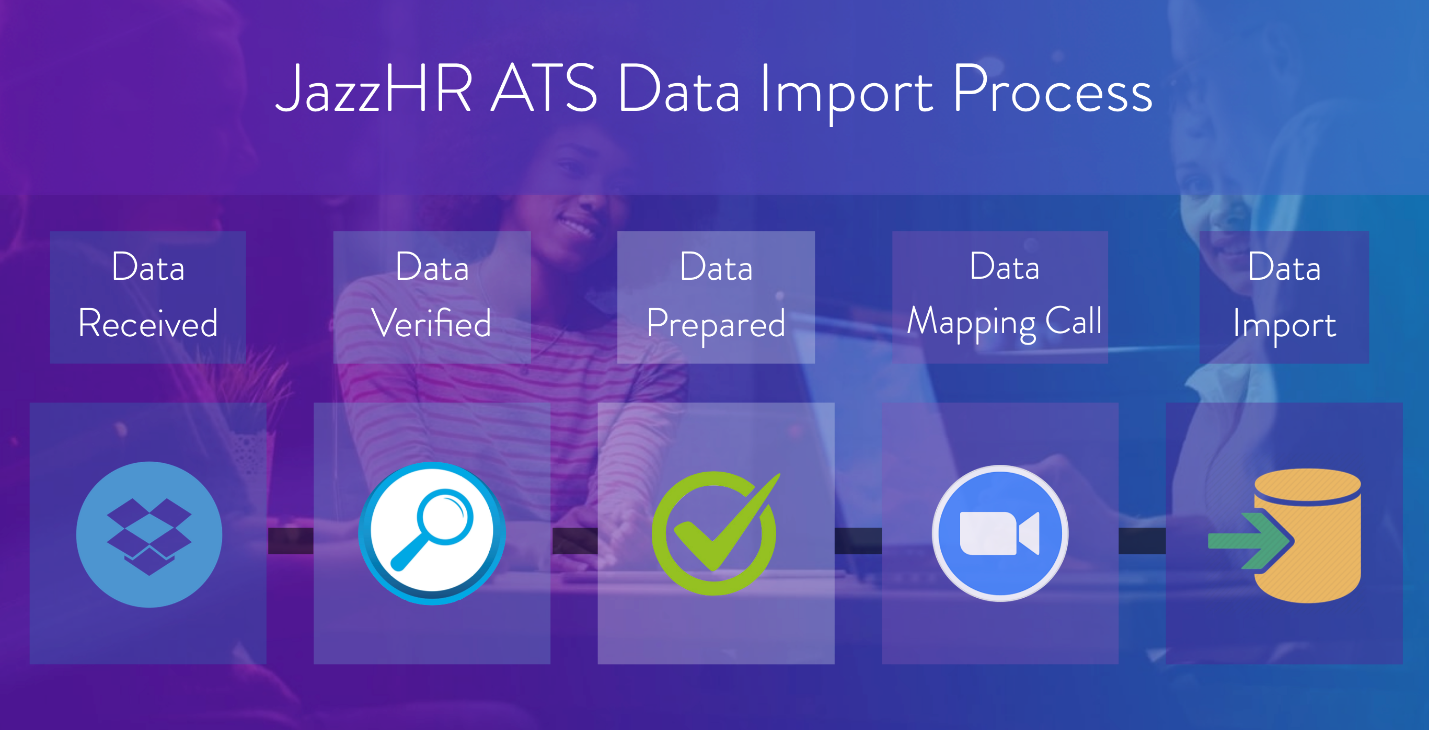
Our standard import service's scope is limited to migrating all historical records from your previous system into JazzHR. We will take your historical job, candidate, and note records along with any files associated with candidates and prep them into the required format for JazzHR. We are able to place candidates into jobs, notes on candidates, maintain previous workflow status and associate resumes files to candidate records.
How do I successfully manage the transition between our previous system and JazzHR?
The thought of navigating between two systems can be stress inducing. Not to worry - after performing thousands of imports, JazzHR has found the best way to handle these types of transitions is to manually add your active jobs and candidates to your JazzHR account, so that all active information is live in JazzHR, and there is a static, unchanging data set in your previous system. This will ensure data integrity, and make sure that nothing falls through the cracks. Moving the active information can begin as soon as your JazzHR career page is set up and you are ready to start hiring in JazzHR. Then, follow these steps to ensure a clean transition from your prior system:
Once we have the data we will reorganize it into the format required by our import tools. After that, we'll schedule a call to review the data and make any final changes before performing the import.
ATS Migration FAQs
How long does it take to perform an ATS migration?
On average, data import projects from other systems take 15 business days (from receipt of data). This is dependent on the formatting, quality, and the number of data records provided.
More complex data export formats typically take longer - averaging 20 business days. These include, but are not limited to: ApplicantStack, iCIMS, JobScience, and Taleo.
Is there a limit to the amount of data you will import?
The objects below are what we are capable of importing into a JazzHR account. This is dependent on what data your previous system makes available. If your previous system provides them, we can import them. Our standard import service includes up to 30,000 records for each of these objects.
What data export formats do you support?
Our standard import service includes the migration of data records from other systems if they are in CSV/spreadsheet formats. SQL backups, XML, JSON, and any non-spreadsheet formats will need to be converted by the customer or previous ATS before providing them to JazzHR. Systems whose native export formats are not supported include, but are not limited to:
-
Bullhorn
-
Silkroad
-
BigBiller/Top Echelon
-
Ceridian
-
Compas ATS
-
Deltek/HRSmart/Visibility
-
PCRecruiter
-
Google Hire
For Google Hire exports, in addition to the JSON files, we recommend pulling the report exports as found here: https://support.google.com/hire/answer/9043960?hl=en&ref_topic=7342179
Do you have an example template of the types of fields that can be imported into JazzHR?
Why, yes we do! Attached are two sample spreadsheets containing our supported fields for jobs and candidates. These can be used as a guide for organizing your data:
sample_candidate_records.xlsx
When you click on the links above, please ensure to 'download' to see the actual file. The preview shown is not reflective of what the spreadsheet looks like.
- (includes standard application fields, resume/CV files, additional files/documents, and candidate notes/comments)
Sample Spreadsheets Key Notes:
1. Any fields in red text are required fields. They must have a value in order to create a record in JazzHR.
2. All other fields are entirely optional.
3. In order to import candidates and their associated resumes or files, the resume_file_name (column AI) must be specified. Additionally, a folder containing the resume_file_name as it is listed must be provided.
-
When ready, upload the zipped folder(s) to the data upload link that your Data Migration contact at JazzHR shared with you. In addition, please review the following steps:
-
Begin your implementation and account set up in JazzHR
-
Complete your career page integration
-
If you have any open jobs or candidates in your current system that you wish to work on immediately, manually move these into JazzHR. The JazzHR Import via Email tool will be helpful here.
-
Additionally, begin opening any new job postings in JazzHR moving forward.
-
-
Once you and your team are "working" in JazzHR and you are ready to make the switch to only work in JazzHR, close your job postings in your previous system.
-
Who should I contact about starting an import?
NEW CUSTOMER looking for an import? Please reach out to our Customer Success Team during your onboarding period for assistance with requesting an import!
EXPERIENCED CUSTOMER looking for an import of historical records? Please feel free to reach out to our Customer Support Team to get this process started.